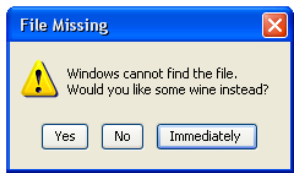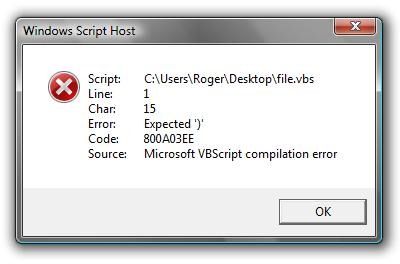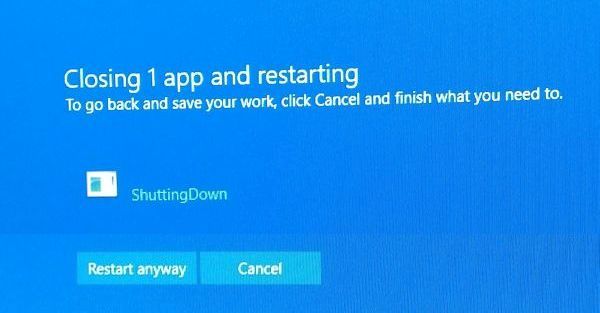Do you know what’s going on around you? Do you keep an eye on your neighborhood? Google Alerts does that. It helps you watch what’s going on. Basically, it searches the web on a schedule, and sends an email when it finds what you wanted.
First, Google Alerts is online here:
https://www.google.com/alerts
You can use Google Alerts to tell you when your name (or your street name) shows up in new search results, or news, and get an email announcement and link. You can choose how often you are notified, what language to look for, or just look for very specific things. Search wording that works in a normal Google Search will work in an alert as well. (More on that below.)
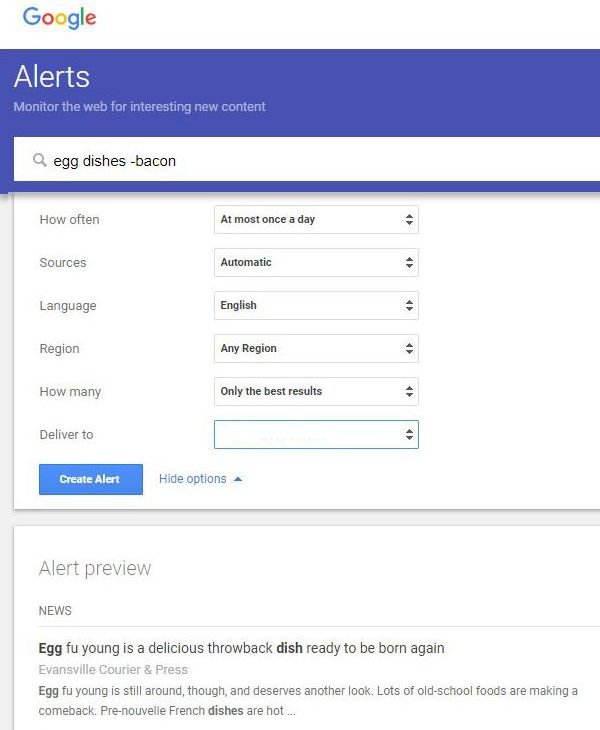
So you should have an alert at Google for your name. And your kids’ names, maybe a news alert for your neighborhood. But how about your business partners, suppliers, and customers?
Example: If you use a company to run
1099 and W-2 forms for your staff’s tax forms, you should know if they
have a security breach. Like this one:
https://krebsonsecurity.com/2018/07/human-resources-firm-complyright-breached/
That article tells about a security problem at ComplyRight.com. In short, they’ve been hacked. There is no notice on their front page or their news page. But wait, they’re better known by another name, efile4biz.com, which lists a ‘family of brands’, not including ComplyRight, of PosterTracker, TrackSmart, I-Rdirect, and PosterGuard. How would you know? A Google Alert would tell you as soon as it was mentioned on any web page indexed by Google.
In my own case, I have permanent search alerts on key business partners. For example, web service companies, really cloud companies of any type, tend to merge out of existence and go away or become something else. The ‘RMM’, or ‘remote monitoring and management’ providers, have been very active lately–you can’t tell who used to be what without a lineage chart. I have Google Alerts in-place on any service company I would have a problem moving away from quickly, so that I know about mergers before they’re implemented.
Banks are also bad that way, constantly merging. Google Alerts tells me about mergers months before there are any notices directly from a bank that’s about to merge.
How about evil? Well, yes. There have been times when I wanted to have early notice if certain characters showed up in newspaper crime reports or bankruptcy notices. Alerts can do that, too.
Finally, Google Alerts on your own trademarks and company name tell you when you are getting noticed on the ‘net, in reviews or in social media. Google yourself, but use automation.
Google Searching, Slightly Advanced

You can improve search results at Google by adding some extra instructions. Example: It’s not safe to search for a phone number at Google for any electronic product. The results are poisoned. That’s a real term for search results that include dangerous links, either hoaxes or malware. Here are what different searches can do.
Hewlett Packard printer tech support phone
This results in a page that includes BOTH real and fake tech support numbers; half of the first page is to service companies who will say “We are the tech support for this product” when they definitely are anything but that. We want to avoid that problem.
site:hp.com printer tech support phone
Better, adding ‘site:… ‘ creates a list of ONLY web sites that are at hp.com, and related sites like support.hp.com, and there are no dangerous results in the list.
Local Searches
If you type ‘hotels’ into Google, it will, by default, show you hotels near your location. It just knows, based on your IP address, or your signed-in account at GMail, or through a cookie from DoubleClick (owned by Google), or in many other ways. If you actually wanted a hotel listing for a specific area, you can search by location with the name of the city and state, or the zip code.
Hotels near 90210
That gets you to Beverly Hills.
Reminders of Math Class
Some of you studied Boolean Arithmetic, or remember Venn Diagrams. They’re related; both deal with sets of things. As it applies to search, looking for “eggs and bacon” versus “eggs bacon” is not the same thing. The ‘and’ means that every entry in the results must include both items, and “eggs bacon” shows results that include eggs but no bacon, and bacon without eggs, as well as all the results that include both. Venn Diagrams would call that the intersection of the sets, versus the Superset. Boolean Algebra uses ‘AND’ to show ONLY the search results that include both words, or ‘OR’ to include either/both/any results.
The reason why Google search results have always been better than other search sites was, at first, that they defaulted to all ‘and’ searches, while most sites, twenty years back, used ‘or’ searches by default, because their computers and indexes were too slow to narrow that search. Now, Google results are still ‘and’ searches, but there is also considerable computer work based on trying to show what you want instead of what you typed, and that takes a lot more than just studies of supersets.
Egg dishes -bacon
Adding a – before a word means that you don’t want results that include that word. So this search will show you egg dishes but not include any that have bacon. Bonus: Adding the dash for a negative search word also works on Amazon and eBay. (Boolean version: egg dishes NOT bacon)
“Your Full Name”
Placing a search inside quotes means that you want everything in that search just as you typed it. Without the quotes, Google looks for pages that include all those words in any position on the page, and in any order.
related:jeep
This tells Google to look for sites like that you entered. The results tend to be less about buying a thing, and more about news or competitors.
There are more ways to search, and an article of search tips here:
https://www.lifehack.org/articles/technology/20-tips-use-google-search-efficiently.html