
The free November PC Updater News has arrived. This month, there are predictions for next year’s computer prices, and how to tell if your computer is sick.

The free November PC Updater News has arrived. This month, there are predictions for next year’s computer prices, and how to tell if your computer is sick.

The Windows logo key combines with many other keys to run programs, change settings, move windows around, and lots more. In the free July PC Updater News, learn some new desktop shortcuts for running programs and minimizing all open programs.
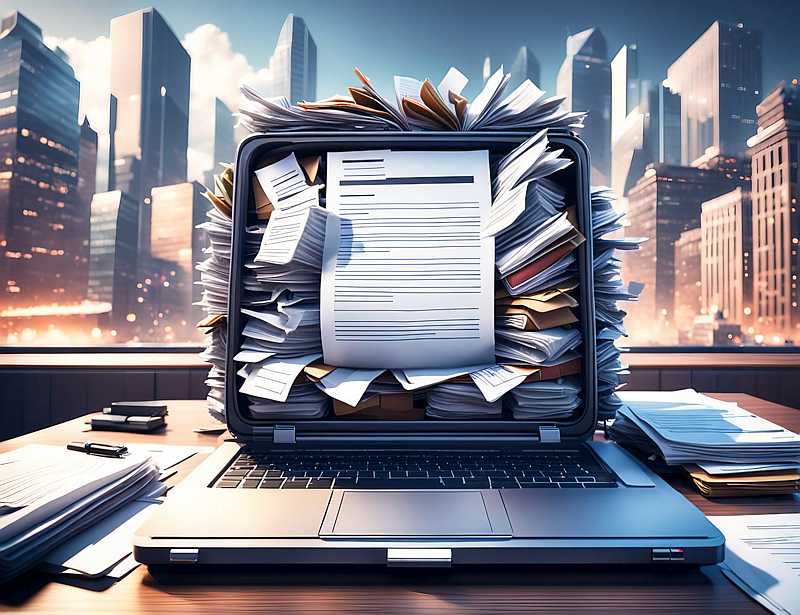
Drives fill up. Sold state drives wear out progressively and spinning hard disks bounce and break randomly. And then the 128Gb drives, that never should have existed, just need replacement from day one. More in the free March 2024 PC Updater News.