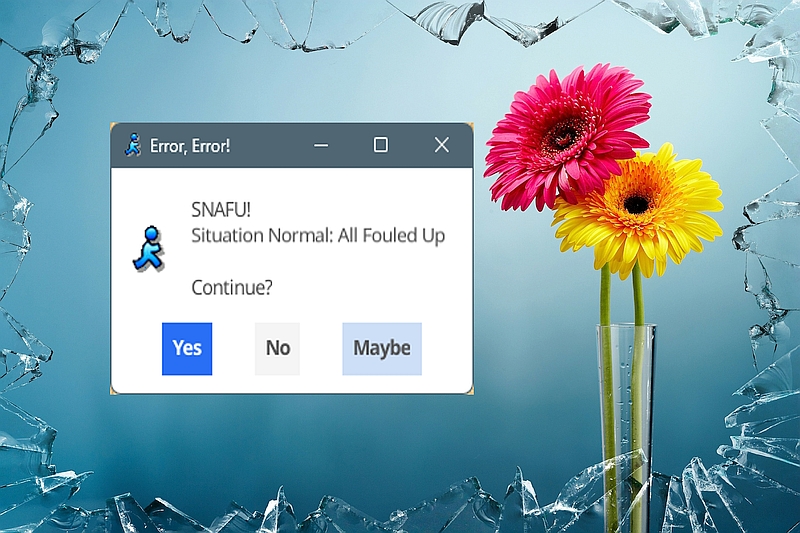The June newsletter is out, and explains why backups aren’t enough any more; you need backups that go back multiple months, to protect yourself from long-hiding ransomware, accidental file deletions, employee sabotage, lightning strikes, and hardware failures. They’re not all the same threats, and the backup approaches need redundancy and flexibility to put everything back as it was before a disaster. June PC Updater News