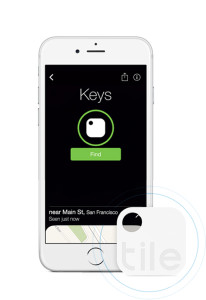By Mike Drisgill
Have a person on your gift giving list that already has all the technology they can use? I bet they have a lot of cables/chargers for all those devices. Help them clean it up with a desktop cable management block that is cheap, saves space, and looks cool!
Think of a paperweight for your cables. No more picking them up off the floor or having to plug them into the outlet everytime. Five rubber grips with flour slots hold the ends of your USB cords, cell phone chargers, audio cables, headphones, FireWire cords, and anything else you may have on your desk, you can even stack your cords if you have more than four!