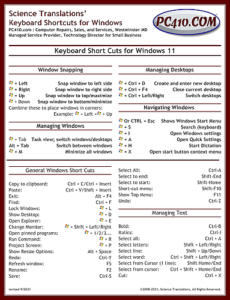The February PC Updater News is out. This month, I cover the top Windows problems that don’t need a tech for fixes, usually. Try these quick fixes before ripping everything apart:
- Lost Windows password
- Missing Desktop icons
- Lost an online password
- Why can’t I login?
- Can’t print.
- How do Windows 11 and 10 reboot? Really?
- My speakers are broken.
- My mail is broken
- Computer won’t start, just have a black screen.
The February issue and all the back issues are online, free, here: