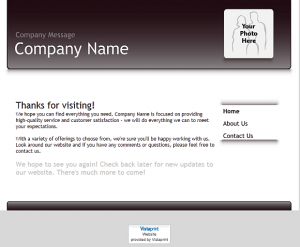by Jerry Stern
Computer Tech and Webmaster at PC410.com
Dear Friend–
I’ve received your latest forwarded message about the virus that is going to destroy the internet as we know it if we open that email with the urgent-sounding title. Please don’t forward these to anyone–they create FUD. That’s Fear, Uncertainty, and Doubt. They do nothing positive.
The message was, to begin with, old. When it was new, it had a few almost-true near-facts in it, like the name of a real email subject line. Everything beyond that was like listening to technology news on my local television news stations–it’s last week’s news, or last year’s news, with the important parts left out.
What you need to remember about forwarded messages that arrive in your mailbox is that they’ve generally been out and about being forwarded, for years. Decades, even–I’ve received forwarded jokes and cartoons that also showed up on my desk by fax in the 1990’s, and by interoffice photocopy-of-a-photocopy in the 1980’s. Forwarded emails are old, old, old.
And security news is meaningless after five days. All good antivirus software blocks every known threat that’s more than three days old. The bad guys know this, and they change their approaches to getting your system infected constantly, sometimes twice a day on some of the big families of rogue malware. Now, while there are bad emails going around that will infect your computer if you haven’t patched it, or that contain evil infectious links, the bad guys change the subject lines daily to keep their messages from being caught by SPAM filters, so trying to block them by not opening an email with a specific subject line isn’t remotely practical or safe.
So by forwarding this old message, you’re scaring people, and encouraging them to get their security news by watching for it to fall into their mailboxes from the sky. There are valid sources of security news, and forwarded email isn’t on the list.
Several points to keep in mind–every one of these tells you this is either a hoax or badly-reported ancient history:
- Microsoft and Norton don’t need your help to report news. For that matter, neither do CNN, Neiman Marcus, or Homeland Security.
- The message is undated.
- It asks you to forward the message.
- It claims knowledge from a credible source, but it’s a generic source that can’t be reached, like ‘Microsoft’ or ‘NBC’.
The best thing to do with these forwarded messages is to delete them. Don’t spread the FUD.
The REAL Microsoft security news is here:
http://technet.microsoft.com/en-us/security/default.aspx
The REAL security news from the US Department of Homeland Security is here:
http://www.us-cert.gov
And here’s an article by Rob Rosenberger on ‘False Authority Syndrome’, to help you recognize hoax emails:
http://vmyths.com/fas/