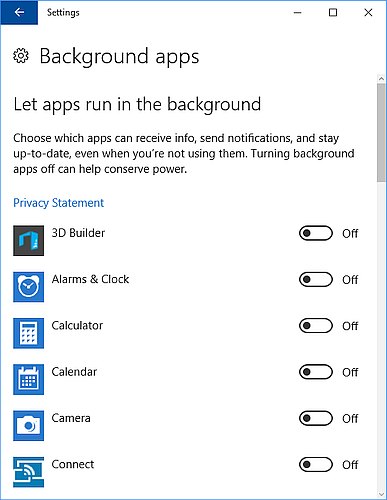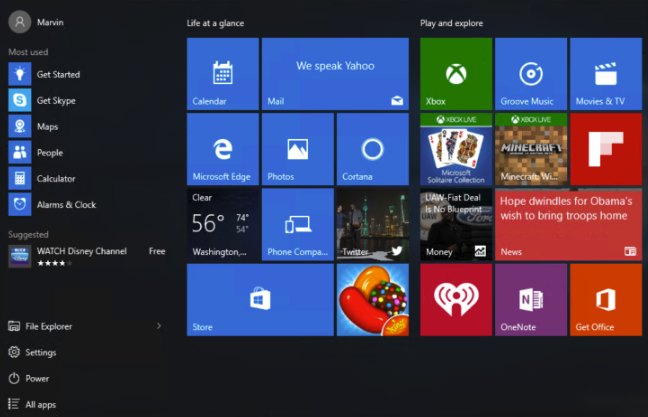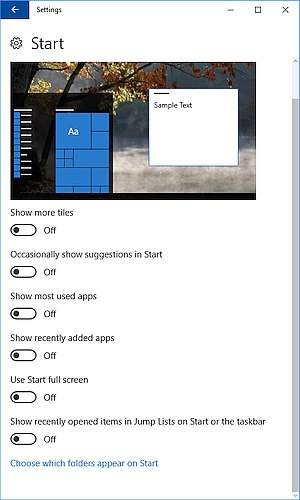A reprint from the PC410 Security Newsletter:
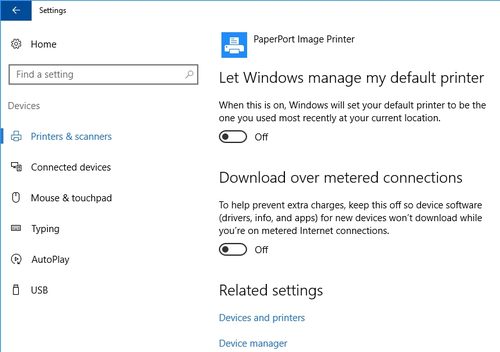
This is that ‘too clever’ item in Windows 10, which, unannounced, manages your default printer to the last printer you used. So you set it to use the Brother printer, but then you printed a file using the “Microsoft Print to PDF” selection. Windows changes that to your default. While some home users may find this helpful, an office with multiple printers, print-to-PDF drivers, and check printers will find this to be a waste of pre-printed forms, paper, and patience.
To turn off this feature, go to the Settings app, Devices, scroll down and set “Let Windows manage my default printer” to Off.